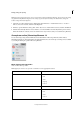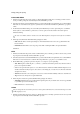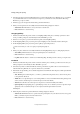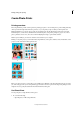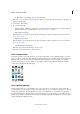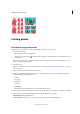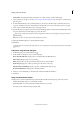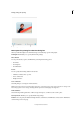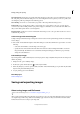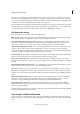Operation Manual
333
Printing, sharing, and exporting
Last updated 9/13/2015
Color Management Displays the color profile of the image. Image Space shows the color space embedded in your photo
file. (The print preview in the Print dialog box is not color managed and doesn’t update as you choose a profile.) You
can change the profile for printing from the following options:
Color Handling You can choose to have either your printer or Photoshop Elements manage colors.
Printer Profile Sets a custom printer profile to convert image colors to the printer’s color space, or turns off color
conversion. If you have an ICC profile for your printer and paper combination, choose it from the menu. Make sure
that you turn off the printer driver’s color management.
Rendering Intent Specifies how colors are translated from the image’s source color space when certain colors are not
available in the print space.
Scale an image in the Print dialog box
Scaling an image in the Print dialog box changes the size and resolution of the printed image (the file size of the image
doesn’t change).
❖ Choose File > Print. Click More Options in the Print dialog box. Select Custom Print Size option and do one of the
following:
• Select Scale To Fit Media to scale the image to fit on the page.
• Specify the units of measurement from the Units menu and enter values for Height and Width to rescale the
i
mage numerically. The dimensions are constrained, meaning that changing one dimension proportionately
changes the other dimension.
Print multilayer images
If your image (PSD or TIFF) is multi-layered, use the Layers panel to temporarily hide the layers from view and prevent
them from printing.
1 In Expert mode, open a multilayer image.
2 In the Layers panel, click the Eye icon to make a layer invisible.
3 When only the layers you want to print are visible, select File > Print. The Print dialog box opens with only the visible
layers showing in the thumbnail preview.
4 Set your printing options and click Print.
More Help topics
Understanding layers
Saving and exporting images
About saving images and file formats
For a video about this process, see www.adobe.com/go/lrvid2321_pse9_en.
After you edit an image in Photoshop Elements, ensure that you save it. To ensure that all the image data is preserved,
save regular images in Photoshop (PSD) format. Multiple-page creations are always saved in Photo Creations (PSE)
format. These formats don’t compress your image data.