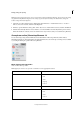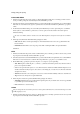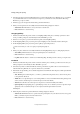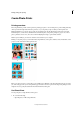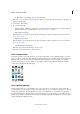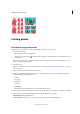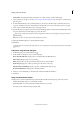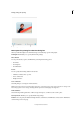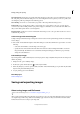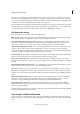Operation Manual
331
Printing, sharing, and exporting
Last updated 9/13/2015
Contact Sheet Automatically arrange selected photos in a single-column or multi-column layout.
7 Select a print size for the photos. See the Scale an image in the Print dialog boxtopic if you plan to use the Custom
print size option.
8 To fit the individual image to the specified print layout, select Crop To Fit. The image is scaled and, if necessary,
cropped to match the aspect ratio of the print layout. Deselect this option if you don’t want your photos cropped.
9 Select or enter a number in the Print copies of each page text box.
10 To place the image at a specific location, deselect the Center Image check box and specify Top and Left values. Leave
the option selected if you want the image to appear at the center.
If you pan the image inside the photo holder or drag the photo holder, the Center Image check box gets deselected
automatically.
Note: You can choose any other unit from the predefined list of units.
11 (Optional) Click More Options to change additional settings.
12 Click Print.
If your photos are not printing at a particular size, try resizing the photo to the specific dimensions you want before
you print.
Add photos using the Print dialog box
1 In the Print dialog box, click the Add button ( ).
2 In the Add Photos dialog box, select one of the following:
Photos Currently In Browser Displays photos currently visible in the Media Browser.
Entire Catalog Displays all photos in your catalog.
Album Displays photos from a specific album. Use the menu to select an album.
Keyword Tag Displays photos with a specific tag. Use the menu to select a tag.
Only Show Photos with Ratings Displays only photos marked with the Favorites tag.
Also Show Hidden Photos Displays photos marked as hidden.
3 Click one or more thumbnails, or click Select All, and then click Add Selected Photos.
4 Click Done.
Image and Photoholder rotation
An image can be rotated in the Print dialog box. Both the Photoholder and the image in specific can be rotated.
• Click the Rotate Image buttons to rotate the Photoholder.
• Check Image Only to rotate just the image. The Photoholder does not rotate.
• You can Zoom In or Out of the image using the slider.