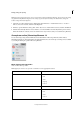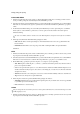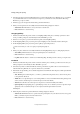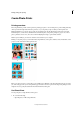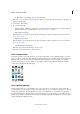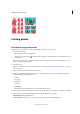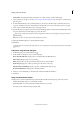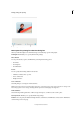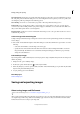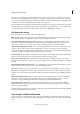Operation Manual
330
Printing, sharing, and exporting
Last updated 9/13/2015
Printing photos
Print photos using a local printer
Use this option to print the photos using a printer that is configured on your computer.
1 Do one of the following:
• Open the photos in Photoshop Elements.
• Select photos in the Photo Bin ( ). Use Ctrl+click (Command + click in Mac OS) to select multiple photos from
the Photo Bin.
Note: You can select the photos in Elements Organizer, and select the option Show Files Selected In Organizer. The
photos are displayed in the Project Bin.
2 Select File > Print.
Note: You can add photos to a print job from within the Print dialog box. See Add photos using the Print dialog boxfor
more information.
3 Select a printer from the Select Printer drop-down list.
4 (Windows only) Click the Change Settings button to modify the printer settings. You can change the following
settings in the Change Settings dialog box:
• Printer
• Paper Type
• Paper Tray
• Paper Size
• Print Quality
• Advanced Settings - Use this button to open the printer driver options.
5 Select a paper size from the Select Paper Size drop-down list. Click Portrait or Landscape to specify the orientation.
6 (Windows Only) Select Individual Prints from the Select Type Of Print drop-down list.
Individual Prints Print individual photos
Picture Package Arrange photos in various layouts and frames (borders for individual photos)