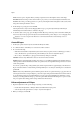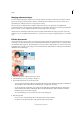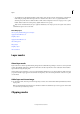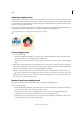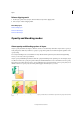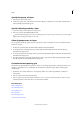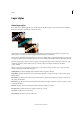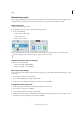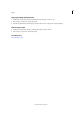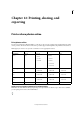Operation Manual
321
Layers
Last updated 9/13/2015
Layer styles
About layer styles
Layer styles let you quickly apply effects to an entire layer. In the Effects panel, you can view a variety of predefined
layer styles and apply a style with just a click of the mouse.
The boundaries of the effect are automatically updated when you edit that layer. For example, if you apply a drop
shadow style to a text layer, the shadow changes automatically when you edit the text.
Layer styles are cumulative, which means that you can create a complex effect by applying multiple styles to a layer. You
can apply one style from each style library per layer. You can also change a layer’s style settings to adjust the final result.
When you apply a style to a layer, a style icon appears to the right of the layer’s name in the Layers panel. Layer styles
are linked to the layer contents. When you move or edit the contents of the layer, the effects are modified
correspondingly.
Once you choose Layer > Layer Style > Style Settings, you can edit the settings of a layer’s style or apply other style
settings or attributes available in the dialog box.
Lighting Angle Specifies the lighting angle at which the effect is applied to the layer.
Drop Shadow Specifies the distance of a drop shadow from the layer’s content. You can also set the size and opacity
with the sliders.
Glow (Outer) Specifies the size of a glow that emanates from the outside edges of the layer’s content. You can also set
the opacity with the slider.
Glow (Inner) Specifies the size of a glow that emanates from the inside edges of the layer’s content. You can also set the
opacity with the slider.
Bevel Size Specifies the size of beveling along the inside edges of the layer’s content.
Bevel Direction Specifies the direction of the bevel, either up or down.
Stroke Size Specifies the size of the stroke.
Stroke Opacity Specifies the opacity of the stroke.