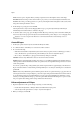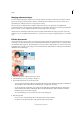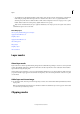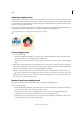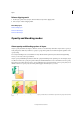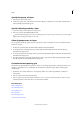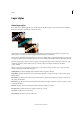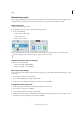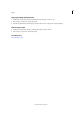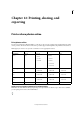Operation Manual
320
Layers
Last updated 9/13/2015
Specify the opacity of a layer
1 Select the layer in the Layers panel.
2 In the Layers panel, enter a value between 0 and 100 for Opacity, or click the arrow at the right of the Opacity box
and drag the Opacity slider that appears.
Specify a blending mode for a layer
1 Select a layer that you have added, in the Layers panel.
2 Choose an option from the Blending Mode menu.
(Windows) Immediately after you choose a blending mode, you can press the up or down arrows on your keyboard
to try other blending mode options in the menu.
Select all opaque areas in a layer
You can quickly select all the opaque areas in a layer. This procedure is useful when you want to exclude transparent
areas from a selection.
1 In the Layers panel, Ctrl-click (Command-click in Mac OS) the layer thumbnail:
2 To add the pixels to an existing selection, press Ctrl+Shift (Command+Shift in Mac OS) and click the layer
thumbnail in the Layers panel.
3 To remove the pixels from an existing selection, press Ctrl+Alt (Command+Option in Mac OS) and click the layer
thumbnail in the Layers panel.
4 To load the intersection of the pixels and an existing selection, press Ctrl+Alt+Shift (Command+Option+Shift in
Mac OS) and click the layer thumbnail in the Layers panel.
Customize the transparency grid
The checkerboard grid identifies transparency in a layer. You can change the appearance of this grid; however, do not
change it to solid white because you’ll eliminate the visual distinction between opaque (white) and transparent
(checkerboard).
1 In Windows, choose Edit > Preferences > Transparency. In Mac, choose Photoshop Elements > Preferences >
Transparency.
2 Choose a pattern size from the Grid Size menu.
3 Choose a pattern color from the Grid Colors menu. To choose a custom color instead, click one of the two boxes
below the Grid Colors menu and select a color from the Color Picker.
More Help topics
Understanding layers
About blending modes
About painting tools
About selections
About the Layers panel
Use the Adobe Color Picker