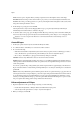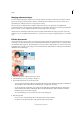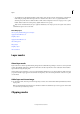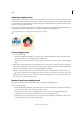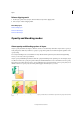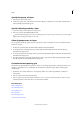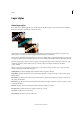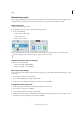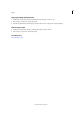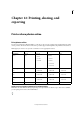Operation Manual
319
Layers
Last updated 9/13/2015
Release clipping mask
1 In the Layers panel, select any layer other than the base layer in the clipping mask.
2 Choose Layer > Release Clipping Mask.
More Help topics
Understanding layers
Link and unlink layers
Link and unlink layers
Opacity and blending modes
About opacity and blending options in layers
A layer’s opacity determines the degree to which it obscures or reveals the layer beneath it. A layer with 1% opacity is
nearly transparent, while a layer with 100% opacity is opaque. Transparent areas remain transparent regardless of the
opacity setting.
You use layer blending modes to determine how a layer blends with the pixels in layers beneath it. Using blending
modes, you can create various special effects.
A layer’s opacity and blending mode interact with the opacity and blending mode of painting tools. For example, a layer
uses Dissolve mode at 50% opacity. You paint on this layer with the Paintbrush tool set to Normal mode at 100% opacity.
The paint appears in Dissolve mode at 50% opacity. Similarly, if a layer uses Normal mode at 100% opacity, and you use
the Eraser tool at 50% opacity, only 50% of the paint disappears from the layer as you erase.
A Bamboo layer and Borders layer B Bamboo layer with 100% opacity and Color Burn mode C Bamboo layer with 50% opacity and Color Burn
mode