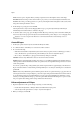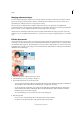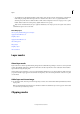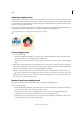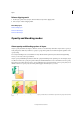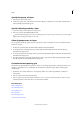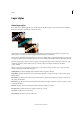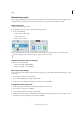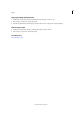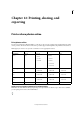Operation Manual
318
Layers
Last updated 9/13/2015
About layer clipping masks
A clipping mask is a group of layers to which a mask is applied. The bottommost layer, or base layer, defines the visible
boundaries of the entire group. For example, suppose you have a shape in the base layer, a photograph in the layer above
it, and text in the topmost layer. If the photograph and text appear only through the shape outline in the base layer, they
also take on the opacity of the base layer.
You can group only successive layers. The name of the base layer in the group is underlined, and the thumbnails for the
o
verlying layers are indented. Additionally, the overlying layers display the clipping mask icon.
You can link the layers in a clipping mask so that they move together.
Create a clipping mask
1 Do one of the following:
• Hold down Alt (Option in Mac OS), position the pointer over the line dividing two layers in the Layers panel
(th
e pointer changes to two overlapping circles), and then click.
• In the Layers panel, select the top layer of a pair of layers you want to group, and choose Layer > Create Clipping
Mask.
2 When making a clipping mask from an existing layer and one you are about to create, first select the existing layer
in the Layers panel. Then choose New Layer from the Layer menu or the Layers panel More menu. In the New Layer
dialog box, select Use Previous Layer To Create Clipping Mask, and click OK.
The layers in the clipping mask have the opacity and mode a
ttributes of the bottommost base layer in the group.
To change the stacking order of the clipping mask relative to other layers in the image, select all layers in the group.
Then drag the group’s base layer up or down in the Layers panel. (Dragging a layer without selecting all the layers
i
n the group removes that layer from the group.)
Remove a layer from a clipping mask
Ungrouping the base layer from the layer above it ungroups all layers in the clipping mask.
❖ Do one of the following:
• Hold down Alt (Option in Mac OS), position the pointer over the line separating two grouped layers in the Layers
panel (the pointer changes to two overlapping circles), and click.
• In the Layers panel, select a layer in the clipping mask, and choose Layer > Release Clipping Mask. This
co
mmand removes the selected layer and any layers above it from the clipping mask.
• In the Layers panel, select any layer in the group except the base layer. Either drag the layer below the base layer,
or drag it between two ungrouped layers in the image.