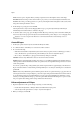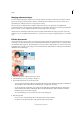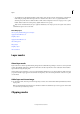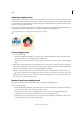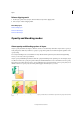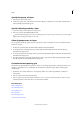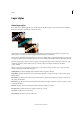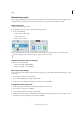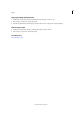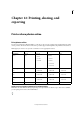Operation Manual
317
Layers
Last updated 9/13/2015
• To partially remove the adjustment effect or fill so that it shows in various levels of transparency, paint the layer
mask w
ith gray. (Single-click the foreground color swatch in the toolbox to choose a gray shade from th
e
S
watches panel.) The extent to which the effect or fill is removed depends on the tones of gray you use to pain
t.
D
arker shades result in more transparency; lighter shades in more opacity.
Shift-click the mask thumbnail (the layer’s rightmost thumbnail) in the Layers panel to turn off the mask; click the
thumbnail again to turn on the mask.
More Help topics
About opacity and blending options in layers
Apply the Smart Brush tools
Simplify a layer
Apply the Smart Brush tools
About histograms
Merge layers
Simplify a layer
About selections
Layer masks
About layer masks
Layer masks are resolution-dependent bitmap images that are edited with the painting or selection tools. A layer mask
controls the visibility of the layer to which it is added. You can edit a layer mask to add or subtract from the masked
region without losing the layer pixels.
A layer mask is a grayscale image, so areas you paint in black are hidden, areas you paint in white are visible, and areas
y
ou paint in shades of gray appear in various levels of transparency. You can use the paint brush or the eraser to paint
over the mask.
Add a layer mask to an image
❖ To add a layer mask, select the part of the image that you want to show and click the Add Layer Mask button in the
La
yers panel.
Note: A
mask thumbnail linked with the layer thumbnail is added. This thumbnail represents the grayscale channel that
is created when you add the layer mask.
Clipping masks