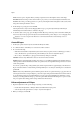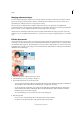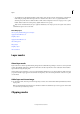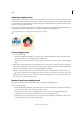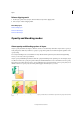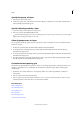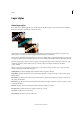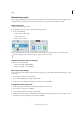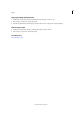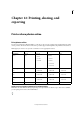Operation Manual
316
Layers
Last updated 9/13/2015
Merging adjustment layers
You can merge an adjustment or fill layer in several ways: with the layer below it, with other selected layers, with the
layers in its own group, with the layers it’s linked to, and with all other visible layers. You cannot, however, use an
adjustment layer or fill layer as the base or target layer for a merge.
When you merge an adjustment layer or fill layer with the layer below it, the adjustments are simplified and
p
ermanently applied to the merged layer. The adjustment no longer affects other layers below the merged adjustment
layer. You can also convert (simplify) a fill layer into an image layer without merging it.
Adjustment layers and fill layers with masks (the layer’s ri
ghtmost thumbnail in the Layers panel) that contain only
white values do not add significantly to the file size, so you don’t need to merge these adjustment layers to conserve file
space.
Edit the layer masks
A layer mask prevents sections of a layer, or an entire layer, from being visible. You use the mask to show or hide sections
of an image or an effect. When the layer mask (right thumbnail) attached to an adjustment layer is completely white,
the adjustment effect is applied to all underlying layers. If you don’t want to apply the effect to certain portions of the
underlying layers, paint the corresponding area of the mask with black. When attached to a fill layer, the mask defines
the filled-in area in the fill layer.
1 Select the adjustment or fill layer in the Layers panel.
2 Select the Brush tool, or any painting or editing tool.
3 Use the following methods to view the layer mask:
• To view only the mask, Alt-click (Option-click in Mac OS) the layer mask’s thumbnail (the rightmost thumbnail).
Alt-click (Option-click in Mac OS) the thumbnail again to redisplay the other layers.
• To view the mask in a red masking color, hold down Alt+Shift (Option+Shift in Mac OS) and click the layer
mask
’s thumbnail (the rightmost thumbnail). Hold down Alt+Shift (Option+Shift in Mac OS) and click th
e
t
humbnail again to turn off the red display.
• To constrain editing to part of the mask, select the corresponding pixels.
4 Edit the layer mask:
• To remove areas of the adjustment effect or fill, paint the layer mask with black.
• To add areas to the adjustment effect or fill, paint the layer mask with white.