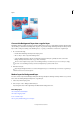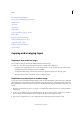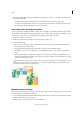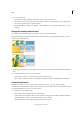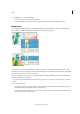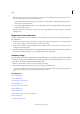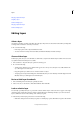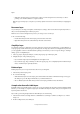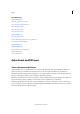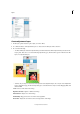Operation Manual
313
Layers
Last updated 9/13/2015
More Help topics
Understanding layers
Select all opaque areas in a layer
Copy selections with the Move tool
About the Layers panel
About the Layers panel
About the Layers panel
Understanding layers
About the Layers panel
Convert the Background layer into a regular layer
About adjustment and fill layers
Understanding layers
Understanding layers
Create and name a new blank layer
Understanding layers
About painting tools
Adjustment and fill layers
About adjustment and fill layers
Adjustment layers let you experiment with color and make tonal adjustments without permanently modifying the
pixels in an image. You can think of an adjustment layer as a veil coloring the underlying layers. By default, an
adjustment layer affects all layers below it, although you can change this behavior. When you create an adjustment layer,
the Layers panel displays a white box representing the adjustment for that layer.
Fill layers let you fill a layer with a solid color, gradient, or pattern. Unlike adjustment layers, fill layers do not affect the
layers below them. To paint on a fill layer, you must first convert it (simplify it) into a regular layer.
Adjustment and fill layers have the same opacity and blending mode options as image layers, and you can move and
reposition them just as you do image layers. By default, adjustment and fill layers are named for their type (for example,
Solid Color fill layer and Invert adjustment layer).