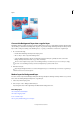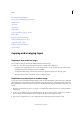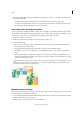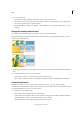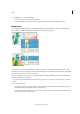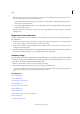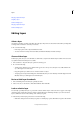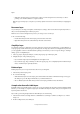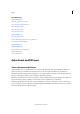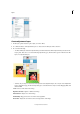Operation Manual
312
Layers
Last updated 9/13/2015
• Click the Lock Transparency icon in the Layers panel, to lock the transparent areas of the layer, so that no
painting occurs in them. Click the icon again to unlock.
Note: For type and shape layers, transparency is locked by default and cannot be unlocked without first simplifying the
layer.
Rename a layer
As you add layers to an image, it’s helpful to rename layers according to their content. Use descriptive layer names so
that you can easily identify layers in the Layers panel.
Note: You can’t rename the Background layer unless you change it into a normal layer.
❖ Do one of the following:
• Double-click the layer’s name in the Layers panel, and enter a new name.
• Right-click the layer and choose Rename Layer from the context menu.
Simplify a layer
You simplify a smart object, frame layer, type layer, shape layer, solid color layer, gradient layer, or pattern fill layer (or
a layer group imported from Photoshop) by converting it into an image layer. You need to simplify these layers before
you can apply filters to them or edit them with the painting tools. However, you can no longer use the type- and shape-
editing options on simplified layers.
1 Select a type layer, shape layer, fill layer, or a Photoshop layer group in the Layers panel.
2 Simplify the layer or imported layer group:
• If you selected a shape layer, click Simplify in the Tools Options bar.
• If you selected a type, shape, or fill layer, or a Photoshop layer group, choose Simplify Layer from either the Layer
menu, or from the Layers panel flyout menu.
Delete a layer
Deleting layers that you no longer need reduces the size of your image file.
1 Select the layer in the Layers panel.
2 Do one of the following:
• Click the Delete Layer icon in the Layers panel, and click Yes in the delete confirmation dialog box. To bypass
this dialog box, press Alt (Option in Mac OS) as you click the Delete icon.
• Choose Delete Layer from either the Layer menu or the Layers panel More menu, and click Yes.
Sample color from all visible layers
By default, when you work with certain tools, the color you apply is sampled only from the active layer. With this default
behavior, you can smudge or sample in a single layer even when other layers are visible, and you can sample from one
layer and paint in another one.
If you want to paint using sampled data from all visible layers, do the following:
1 Select the Color Picker tool, Magic Wand tool, Paint Bucket tool, Smudge tool, Blur tool, Sharpen tool, or Clone
Stamp tool.
2 In the Tool Options bar, select All Layers.