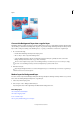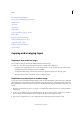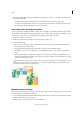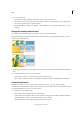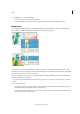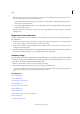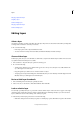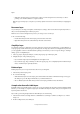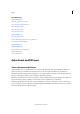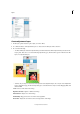Operation Manual
311
Layers
Last updated 9/13/2015
Merging adjustment layers
Simplify a layer
Understanding layers
Merging adjustment layers
Understanding layers
Editing layers
Select a layer
Any change you make to an image only affects the active layer. If you don’t see the desired results when you manipulate
an image, make sure that the correct layer is selected.
❖ Do one of the following:
• In the Layers panel, select a layer’s thumbnail or name.
• To select more than one layer, hold down Ctrl (Command in Mac OS) and click each layer.
Show or hide a layer
In the Layers panel, the eye icon, in the leftmost column next to a layer means that the layer is visible. A line across the
eye symbol indicates that the layer is not visible.
1 Choose Window > Layers if the Layers panel is not already open.
2 Do one of the following:
• To hide a layer, click the eye icon. When a line appears across the eye icon, the layer is not visible. Click in the
e
ye column again to show the layer.
• Drag through the eye column to show or hide more than one layer.
• To display just one layer, Alt-click (Option-click in Mac OS) the eye icon for that layer. Alt-click (Option-click in
Mac OS) in the eye column again to show all the layers.
Resize or hide layer thumbnails
1 Choose Panel Options from the Layers panel flyout menu.
2 Select a new size, or select None to hide the thumbnails. Then click OK.
Lock or unlock a layer
You can fully or partially lock layers to protect their contents. When a layer is locked, a lock icon appears to the right
of the layer name, and the layer cannot be edited or deleted. Except for the Background layer, you can move locked
layers to different locations in the stacking order of the Layers panel.
❖ Select the layer in the Layers panel, and do one of the following:
• Click the Lock all pixels icon in the Layers panel, to lock all layer properties. Click the icon again to unlock them.