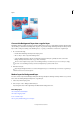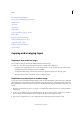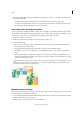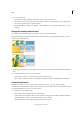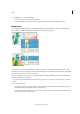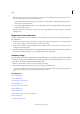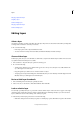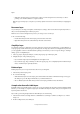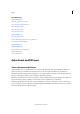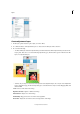Operation Manual
310
Layers
Last updated 9/13/2015
Note: If the bottom layer in the pair is a shape, type, or fill layer, you must simplify the layer. If the bottom layer in the
pair is an adjustment layer, you can’t choose Merge Down.
• To merge all visible layers, hide any layers you don’t want to merge and choose Merge Visible from the Layer
menu or Layers panel flyout menu.
• To merge all visible linked layers, select one of the linked layers and choose Merge Linked from the Layer menu
or Layers panel flyout menu.
Note: If the bottom-most merged layer is a type, shape, solid color fill, gradient fill, or pattern fill layer, you must first
simplify the layer.
Merge layers into another layer
Use this procedure when you want to keep the layers you are merging intact. The result is a new merged layer plus all
the original layers.
1 Click the eye icon next to layers you don’t want to merge (the icon appears with a line across it), and make sure that
the eye icon is visible (not crossed) for the layers you do want to merge..
2 Specify a layer in which to merge all visible layers. You can either create a new layer in which to merge or select an
existing layer in the Layers panel.
3 Hold down Alt (Option in Mac OS), and choose Merge Visible from either the Layers menu or the Layers panel More
menu. Photoshop Elements merges a copy of all visible layers into the selected layer.
Flatten an image
When you flatten an image, Photoshop Elements merges all visible layers into the background, greatly reducing the file
size. Flattening an image discards all hidden layers, and fills any transparent areas with white. In most cases, you won’t
want to flatten a file until you’ve finished editing individual layers.
1 Make sure that the layers you want to keep in your image are visible.
2 Choose Flatten Image from either the Layer menu or the Layers panel More menu.
You can see the difference between your image’s layered file size and its flattened file size by choosing Document Sizes
from the status bar pop-up menu at the bottom of the image window.
More Help topics
Understanding layers
Understanding layers
About image size and resolution
Understanding layers
About image size and resolution
Understanding layers
Understanding layers
Convert the Background layer into a regular layer
Understanding layers
About layer clipping masks