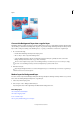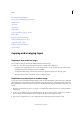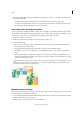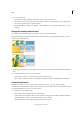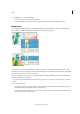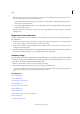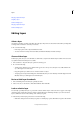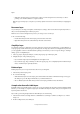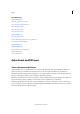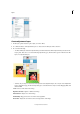Operation Manual
309
Layers
Last updated 9/13/2015
2 To unlink layers, do one of the following:
• To unlink one layer, click the link icon of a layer.
• To unlink multiple layers, select more than one layer, right click and select the Unlink Layers option.
Merge layers
Layers can greatly increase the file size of an image. Merging layers in an image reduces file size. You should merge
layers only after you have finished manipulating them to create the image you want.
You can choose to merge only the linked layers, only the visible layers, only a layer with the layer below it, or only
s
elected layers. You can also merge the contents of all visible layers into a selected layer, yet not delete the other visible
layers (in this case, there is no reduction in file size).
When you complete work on an image, you can flatten it. Flattening merges all visible layers, discards all hidden layers,
an
d fills transparent areas with white.
1 Go to the Layers panel and make sure that an eye icon appears (not crossed) next to each of the layers you want to
merge.
2 Do one of the following:
• To merge selected layers, select more than one layer by holding down the Ctrl key (Command key in Mac OS)
and
clicking each layer. Right click and choose Merge Layers.
• To merge a layer with the one below, select the top layer of the pair and choose Merge Down from either the Layer
menu or the Layers panel flyout menu.