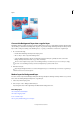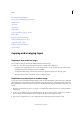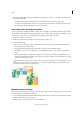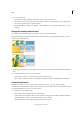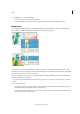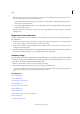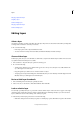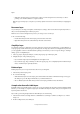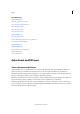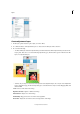Operation Manual
308
Layers
Last updated 9/13/2015
3 Do one of the following:
• Drag within the image to slide the selected layer or layers to the desired position.
• Press the arrow keys on your keyboard to move the layer or layers in 1-pixel increments, or press Shift and an
arrow key to move the layer in 10-pixel increments.
• Hold down Shift as you drag to move the layer or layers directly up or down, directly to either side, or on a 45°
diagonal.
Change the stacking order of layers
The stacking order determines whether a layer appears in front of or behind other layers.
By default, the Background layer must remain at the bottom of the stack. To move the Background layer, you need to
co
nvert it into a regular layer first.
1 In the Layers panel, select one or more layers. To select more than one layer, hold down the Ctrl key and click each
layer.
2 To change the stacking order, do one of the following:
• Drag the layer or layers up or down the Layers panel to the new position.
• Choose Layer > Arrange, and then choose Bring To Front, Bring Forward, Send Backward, or Send To Back.
Link and unlink layers
When layers are linked, you can move their contents together. You can also copy, paste, merge, and apply
transformations to all linked layers simultaneously. At some point, you may want to edit or move one linked layer. You
can simply unlink the layers to work on one layer at a time
1 To link layers, do one of the following:
• With one layer selected, click the link icon of another layer.
• Select the layers you would like to link. To select more than one layer, hold down Ctrl (Command in Mac OS)
an
d click the layers you want to select. Click the link icon of any one layer.
• With multiple layers selected, right click and select the Lin Layers option.