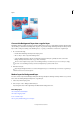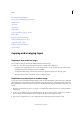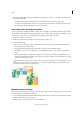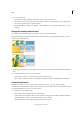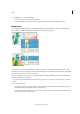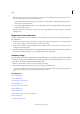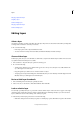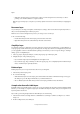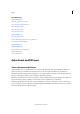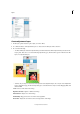Operation Manual
307
Layers
Last updated 9/13/2015
4 Type a name for the duplicate layer in the Duplicate Layer dialog box, and choose a destination document for the
layer, and then click OK:
• To duplicate the layer in an existing image, choose a filename from the Document pop-up menu.
• To create a new document for the layer, choose New from the Document menu, and enter a name for the new
f
ile. An image created by duplicating a layer has no background.
Copy a layer from one image to another
You can copy any layer, including the Background layer, from one image to another. Keep in mind that the resolution
of the destination image determines how large the printed copy of the layer can be. Also, if the pixel dimensions of the
two images are not the same, the copied layer may appear smaller or larger than you’d expect.
1 Open the two images you want to use.
2 In the Layers panel of the source image, select the layer that you want to copy.
3 Do one of the following:
• Choose Select > All to select all of the pixels in the layer, and choose Edit > Copy. Then make the destination
i
mage active, and choose Edit > Paste.
• Drag the layer’s name from the Layers panel of the source image into the destination image.
• Use the Move tool (Select section of the toolbox), to drag the layer from the source image to the destination
image.
The copied layer appears in the destination image, above the active layer in the Layers panel. If the layer you’re
drag
ging is larger than the destination image, only part of the layer is visible. You can use the Move tool to
drag
ot
her sections of the layer into view.
Hold down Shift as you drag a layer to copy it to the same position it occupied in the source image (if the source and
destination images have the same pixel dimensions) or to t
he center of the destination image (if the source and
d
estination images have different pixel dimensions).
Move the content in a layer
Layers are like stacked images on panes of glass. You can “slide” a layer in a stack to change what portion of its content
is visible in relation to the layers above and below.
1 To move multiple layers at the same time, link the layers together in the Layers panel by selecting the layers and then
clicking the Link Layer icon of any one layer.
2 From the Select section of the Tools panel, select the Move tool.