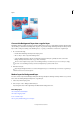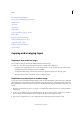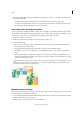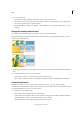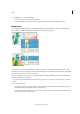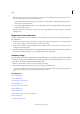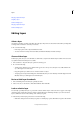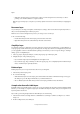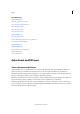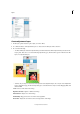Operation Manual
306
Layers
Last updated 9/13/2015
About adjustment and fill layers
About opacity and blending options in layers
Simplify a layer
About text
About shapes
Delete a layer
Copy a layer from one image to another
Delete a layer
Duplicate a layer within an image
Specify a blending mode for a layer
Specify the opacity of a layer
Duplicate a layer within an image
About selections
Copying and arranging layers
Duplicate a layer within an image
You can duplicate any layer, including the Background layer, within an image.
❖ Select one or more layers in the Layers panel, and do one of the following to duplicate it:
• To duplicate and rename the layer, choose Layer > Duplicate Layer, or choose Duplicate Layer from the Layers
panel More menu. Name the duplicate layer, and click OK.
• To duplicate without naming, select the layer and drag it to the New Layer button in the Layers panel.
• Right-click the layer name or thumbnail, and choose Duplicate Layer.
Duplicate one or more layers in another image
You can take any layer, including the Background layer, from one image and duplicate it in another. Keep in mind that
the pixel dimensions of the destination image determine how large the printed copy of the duplicated layer can be. Also,
if the pixel dimensions of the two images are not the same, the duplicated layer may appear smaller or larger than you’d
expect.
1 Open the source image. If you plan to copy a layer to an existing image rather than a new one, open the destination
image as well.
2 In the source document’s Layers panel, select the name of the layer or layers you want to duplicate. To select more
than one layer, hold down the Ctrl key (Command key in Mac OS) and click each layer’s name.
3 Choose Layer > Duplicate Layer, or choose Duplicate Layer from the More menu in the Layers panel.