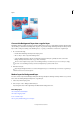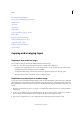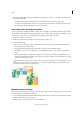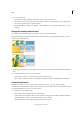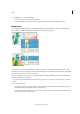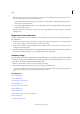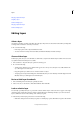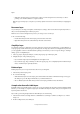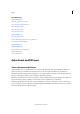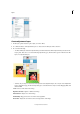Operation Manual
305
Layers
Last updated 9/13/2015
Convert the Background layer into a regular layer
The Background layer is the bottom layer in an image. Other layers stack on top of the Background layer, which usually
(but not always) contains the actual image data of a photo. To protect the image, the Background layer is always locked.
If you want to change its stacking order, blending mode, or opacity, you must first convert it into a regular layer.
1 Do one of the following:
• Double-click the Background layer in the Layers panel.
• Choose Layer > New > Layer From Background.
• Select the Background layer, and choose Duplicate Layer from the Layers panel flyout menu, to leave the
Background layer intact and create a copy of it as a new layer.
You can create a duplicate layer of the converted Background layer no matter how you convert the layer; simply
select the converted Background layer and choose Duplicate Layer from the More menu.
2 Name the new layer.
If you drag the Background Eraser tool onto the Background layer, it is automatically converted into a regular layer,
and erased areas become transparent.
Make a layer the Background layer
You can’t convert a layer into the Background layer if the image already has a Background layer. In this case, you must
first convert the existing Background layer into a regular layer.
1 Select a layer in the Layers panel.
2 Choose Layer > New > Background From Layer.
Any transparent areas in the original layer are filled with the background color.
More Help topics
About adjustment and fill layers
About layer clipping masks
Lock or unlock a layer
About opacity and blending options in layers