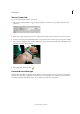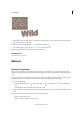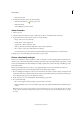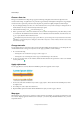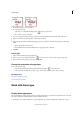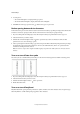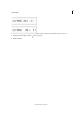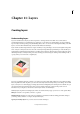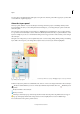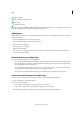Operation Manual
304
Layers
Last updated 9/13/2015
Create a new layer.
Create a new fill or adjustment layer.
Delete a layer.
Lock transparent pixels.
Also at the top are the panel Blending Mode menu (Normal, Dissolve, Darken, and so on), an Opacity text box, and a
M
ore button displaying a menu of layer commands and panel options.
Adding layers
Newly added layers appear above the selected layer in the Layers panel. You can add layers to an image by using any of
the following methods:
• Create new, blank layers or turn selections into layers.
• Convert a background into a regular layer or vice versa.
• Paste selections into the image.
• Use the Type tool or a shape tool.
• Duplicate an existing layer.
You can create up to 8000 layers in an image, each with its own blending mode and opacity. However, memory
co
nstraints may lower this limit.
Create and name a new blank layer
❖ Do one of the following in the Photoshop Elements:
• To create a layer with default name and settings, click the New Layer button in the Layers panel. The resulting
l
ayer uses Normal mode with 100% opacity, and is named according to its creation order. (To rename the ne
w
l
ayer, double-click it and type a new name.)
• To create a layer and specify a name and options, choose Layer > New > Layer, or choose New Layer from the
Layers panel menu. Specify a name and other options, and then click OK.
The new layer is automatically selected and appears in the panel above the layer that was last selected.
Create a new layer from part of another layer
You can move part of an image from one layer to a newly created one, leaving the original intact.
1 Select an existing layer, and make a selection.
2 Choose one of the following:
• Layer > New > Layer Via Copy to copy the selection into a new layer.
• Layer > New > Layer Via Cut to cut the selection and paste it into a new layer.
The selected area appears in a new layer in the same position relative to the image boundaries.