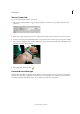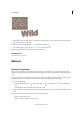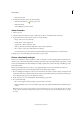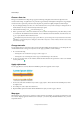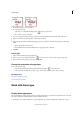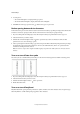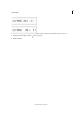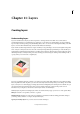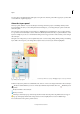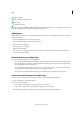Operation Manual
303
Layers
Last updated 9/13/2015
You can’t paint on an adjustment layer, although you can paint on its mask. To paint on fill or type layers, you must first
convert them into regular image layers.
About the Layers panel
The Layers panel (Window > Layers) lists all layers in an image, from the top layer to the Background layer at the
bottom. In Expert mode, if you are working in the Custom Workspace, you can drag the Layers panel out and tab it
with other panels.
The active layer, or the layer that you are working on, is highlighted for easy identification. As you work in an image,
it’s a good idea to check which layer is active to make sure that the adjustments and edits you perform affect the correct
layer. For example, if you choose a command and nothing seems to happen, check to make sure that you’re looking at
the active layer.
Using the icons in the panel, you can accomplish many tasks—such as creating, hiding, linking, locking, and deleting
layers. With some exceptions, your changes affect only the selected, or active, layer, which is highlighted.
A Blending mode menu B Show/Hide layer C Layer is linked to another layer D Preview of a layer E Highlighted layer is active layer F Locked
layer G
Layer has style applied
In the list of layers, the panel shows a thumbnail, a title, and one or more icons that give information about each layer:
The layer is visible. Click the eye to show or hide a layer. When the layer is hidden, the icon is . Hidden layers are
not printed.
The layer is linked to the active layer.
The layer is locked.
The image contains layer groups and was imported from Adobe Photoshop. Photoshop Elements doesn’t support
layer groups and displays them in their collapsed state. You must simplify them to create an editable image.
You use the buttons in the panel to perform actions: