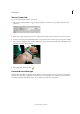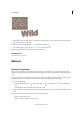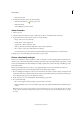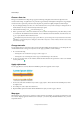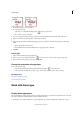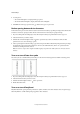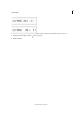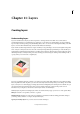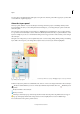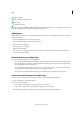Operation Manual
300
Text and shapes
Last updated 9/13/2015
2 Set text options:
• Show Asian Text Options to display Asian type options.
• Show Font Names in English to display Asian font names in English.
3 Click OK. The Asian type options button is added to the type tool options bar.
Reduce spacing between Asian characters
Tsume reduces the space around a character (but not the character itself) by a specified percentage value. When tsume
is added to a character, spacing around both sides of the character is reduced by an equal percentage.
1 If you’re working with an existing layer, select the text layer in the Layers panel and then select a type tool.
2 Select the characters you want to adjust.
3 Click the Show Asian Text Options button in the options bar. If you don’t see the button, make sure that
preferences are set to show Asian type options.
4 Select a percentage for Tsume from the pop-up menu, and press the Enter or Return key. The greater the percentage,
the tighter the compression between characters. At 100% (the maximum value), there is no space between the
character’s bounding box and its em box.
Note: An em box is a space whose height and width roughly correspond to the width of the letter “M” (also called a
mutton).
Turn on or turn off tate-chuu-yoko
Tate-chuu-yoko (also called kumimoji and renmoji) is a block of horizontal type laid out within a vertical type line.
1 If you’re working with an existing layer, select the text layer in the Layers panel and then select a type tool.
2 Select the characters that you want to rotate.
3 Click the Asian Text Options button in the options bar.
4 Enable Tate-Chuu-Yoko.
Turn on or turn off mojikumi
Mojikumi determines spacing between punctuation, symbols, numbers, and other character classes in Japanese type.
When mojikumi is on, half-width spacing is applied to these characters.