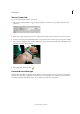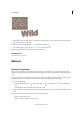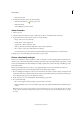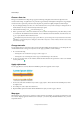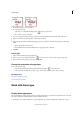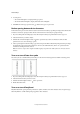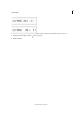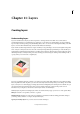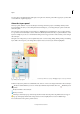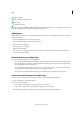Operation Manual
299
Text and shapes
Last updated 9/13/2015
1 In the Edit workspace, select a text layer.
2 Do one of the following:
• Select a type tool, and click the Warp button in the tool options bar.
• Choose Layer > Type > Warp Text.
3 Choose a warp style from the Style pop-up menu. The style determines the basic shape of the warped text.
4 Select an orientation for the warp effect—Horizontal or Vertical.
5 (Optional) Specify values for additional warping options to control the orientation and perspective of the warp
effect:
• Bend to specify the amount of warp.
• Horizontal Distortion and Vertical Distortion to apply perspective to the warp.
6 Click OK.
Unwarp type
1 Select a text layer that has warping applied to it.
2 Select a type tool, and click the Warp button in the options bar; or choose Layer > Type > Warp Text.
3 Choose None from the Style pop-up menu, and click OK.
Change the orientation of a type layer
❖ Do one of the following:
• Select the text and then click the Toggle Text Orientation button in the options bar.
• Select a text layer and then choose Layer > Type > Horizontal, or choose Layer > Type > Vertical.
More Help topics
Use the Color Swatches panel
Use the Adobe Color Picker
Work with Asian type
Display Asian type options
Photoshop Elements provides several options for working with Asian type. Asian fonts are often referred to as double-
byte fonts or CJK fonts, meaning Chinese, Japanese, and Korean fonts.
1 In Windows, choose Edit > Preferences > Type. In Mac OS, choose Photoshop Elements > Preferences > Type.