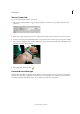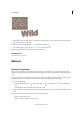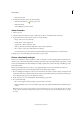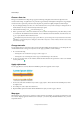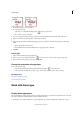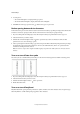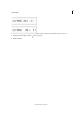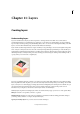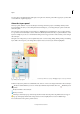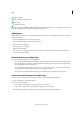Operation Manual
298
Text and shapes
Last updated 9/13/2015
Choose a font size
The type size determines how large the type appears in the image. The physical size of the font depends on the
resolution of the image. A capital letter in 72-point text is approximately 1-inch high in an image that is 72 ppi. Higher
resolutions reduce a given text point size because the pixels are packed more tightly in higher resolution images.
1 If you’re changing existing text, select one or more characters whose size you want to change. To change the size of
all the characters in a layer, select the text layer in the Layers panel.
2 Select the Horizontal Type tool or the Vertical Type tool .
3 In the options bar, enter or select a new value for Size. You can enter a size larger than 72 points. The value you enter
is converted into the default unit of measurement. To use an alternate unit of measurement, enter the unit (in, cm,
pt, px, or pica) after the value in the Size text box.
The default unit of measurement for type is points. However, you can change the unit of measurement in the Units
& Rulers section of the Preferences dialog box. Choose Edit > Preferences > Units & Rulers, and then select a unit of
measurement for Type.
Change text color
You can change the type color before or after you enter text. When editing existing text layers, you can change the color
of individual characters or all type in a layer. You can also apply a gradient to text in a text layer.
1 Do one of the following:
• To change the color of text before you type it, select a type tool.
• To change the color of existing text, select a type tool and then drag to select the text.
2 To choose a color from a list of color swatches, click the the Color menu in the options bar. To select a color and add
it to the palette, click
.
Apply style to text
You can apply effects to text. Any effect from the Effects panel can be applied to text in a layer.
1 For new text, write and commit the text you want to apply a style to. Then, select from the available presets in the
Tool O ptions bar.
2 For existing text, select a layer that contains text.
3 Open the Effects panel, and double-click the thumbnail of a style you want to apply to the text.
Warp type
Warping allows you to distort type to conform to a variety of shapes; for example, you can warp type in the shape of an
arc or a wave. Warping applies to all characters in a text layer—you cannot warp individual characters. Also, you can’t
warp faux bold text.