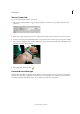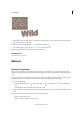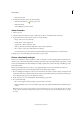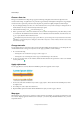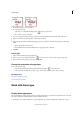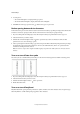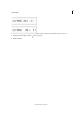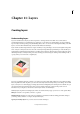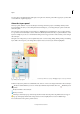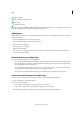Operation Manual
297
Text and shapes
Last updated 9/13/2015
• Enter text as desired.
3 Commit the text layer by doing one of the following:
• Click the Commit button in the options bar.
• Click in the image.
• Select a different tool in the toolbox.
Select characters
1 Select a type tool.
2 Select the text layer in the Layers panel, or click in the text flow to automatically select a text layer.
3 Position the insertion point in the text, and do one of the following:
• Drag to select one or more characters.
• Double-click to select a single word.
• Triple-click to select an entire line of text.
• Click a point in the text and then Shift-click to select a range of characters.
• Choose Select > All to select all the characters in the layer.
• To use the arrow keys to select characters, hold down Shift and press the Right Arrow or Left Arrow key.
❖ Using a type tool, click the Align options from the tool options bar. I
Choose a font family and style
A font is a set of characters—letters, numbers, or symbols—that share a common weight, width, and style. When you
select a font, you can select the font family (for example, Arial) and its type style independently. A type style is a variant
version of an individual font in the font family (for example, regular, bold, or italic). The range of available type styles
varies with each font.
If a font doesn’t include the style you want, you can apply faux (fake) versions of bold and italic. A faux font is a
computer-generated version of a font that approximates an alternative typeface design.
1 If you’re changing the existing text, select one or more characters whose font you want to change. To change the font
of all characters in a layer, select the text layer in the Layers panel, and then use the buttons and menus in the options
bar to change the font type, style, size, alignment, and color.
2 In the options bar, choose a font family from the Font Family pop-up menu.
3 Do one of the following:
• Choose a font style from the Font Style pop-up menu in the options bar.
• If the font family you chose does not include a bold or italic style, click the Faux Bold button, Faux Italic button,
or both.
Note: The type you enter gets its color from the current foreground color; however, you can change the type color before
or after you enter text. When editing existing text layers, you can change the color of individual characters or all type
in a layer.