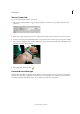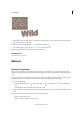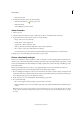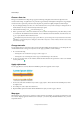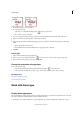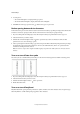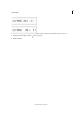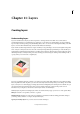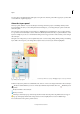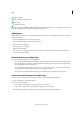Operation Manual
296
Text and shapes
Last updated 9/13/2015
1 Using the Expert mode, select the layer on which you want the selection to appear. For best results, don’t create the
type selection border on a text layer.
2 Select the Horizontal Type Mask tool or the Vertical Type Mask tool .
3 Select additional type options (See Type tool options), and enter your text.
The type selection border appears in the image on the active layer.
More Help topics
Add stylized text to an image
Edit text
Edit type in a type layer
After you create a text layer, you can edit the text and apply layer commands to it. You can insert new text, change
existing text, and delete text in text layers. If any styles are applied to a text layer, all text inherits the attributes of those
styles.
You can also change the orientation (either horizontal or vertica
l) of a text layer. When a text layer is vertical, the type
lines flow from top to bottom. When a text layer is horizontal, the type lines flow from left to right.
1 Do one of the following:
• Select the Horizontal Type tool or the Vertical Type tool (or select the Move tool and double-click the
text).
• In the Expert mode, select the text layer in the Layers panel.
When you click in an existing text layer, the Type tool changes at the insertion point to match the orientation of the
la
yer.
2 Position the insertion point in the text, and do one of the following:
• Click to set the insertion point.
• Select one or more characters you want to edit.