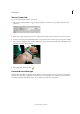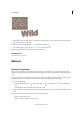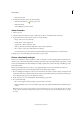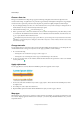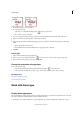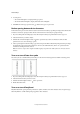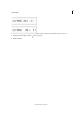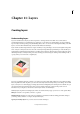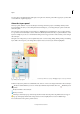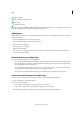Operation Manual
295
Text and shapes
Last updated 9/13/2015
Text on Custom Path
You can draw and add text along the custom path.
1 Select the Text on Custom Path Tool . To quickly change the current text tool, press Option and click on the
current tool.
2 Draw a custom path over the image. You can commit/cancel the drawn path to redraw from the tool options bar.
3 To refine or redraw the path, click Modify in the tool options bar. Use the nodes that appear on the path to modify it.
4 After you have completed creating a path, click the mouse at any point along the path to add text. Modify text in the
same way that you modify normal text.
5 After adding text, click the Commit .
Create and use masked type
The Horizontal Type Mask tool and Vertical Type Mask tool create a selection in the shape of text. You can have fun
with text selection borders by cutting text out of an image to show the background, or pasting the selected text into a
new image. Experiment with different options to personalize your images and compositions.