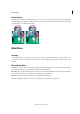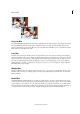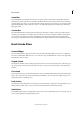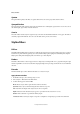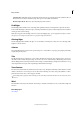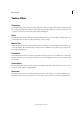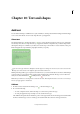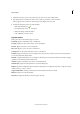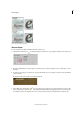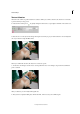Operation Manual
294
Text and shapes
Last updated 9/13/2015
Text on Selection
Add text on the outline of a path created from a selection. When you commit a selection, the selection is converted to
a path on which you can type text.
❖ Select the Text on Shape Tool . To quickly change the current text tool, press Option and click on the current tool.
2. Place the cursor on the object in the image and drag the cursor till you get your desired selection. You can adjust the
si
ze of your selection using the Offset slider.
When you confirm the selection, the selection is converted to a path.
3. To add text to the image, hover the mouse over the path when cursor icon changes to depict text mode. Click the
p
oint to add text.
After you add text, you can modify it like regular text.
4.
After you have completed adding text, click the Commit . Cancel to start your workflow again.