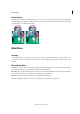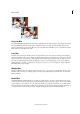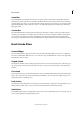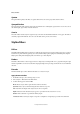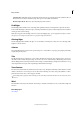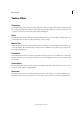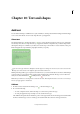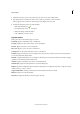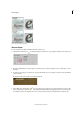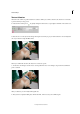Operation Manual
293
Text and shapes
Last updated 9/13/2015
A Anti-aliasing off B Anti-aliasing on
Text on Shape
You can add text to the shapes available in the Text on Shape tool.
1 Select the Text on Shape Tool . To quickly change the current text tool, press Option and click on the current tool.
2 From the available shapes, select the shape on which you want to add text. Drag the cursor on the image to create
the shape.
3 To add text to the image, hover the mouse over the path until the cursor icon changes to depict text mode. Click the
point to add text.
Modify text in the same way that you modify normal text.
4 After adding text, click Commit . For some of the shapes the text has to be written inside. You can move the
text around the path or by inside/outside by holding Cmd while clicking and dragging the mouse (The text appears
in a small arrow). You can drag that cursor into a selected area, the text path is allowed inside/outside an area.