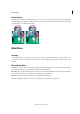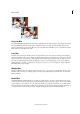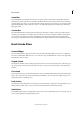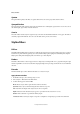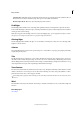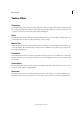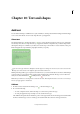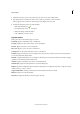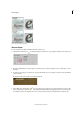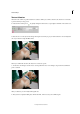Operation Manual
292
Text and shapes
Last updated 9/13/2015
3 (Optional) Select type options, such as font, style, size, and color, in the Tool Options bar.
4 Type the characters you want. If you did not create a textbox, press Enter to create a new line.
The text appears in its own layer. To view the layers, in the Expert mode, press F11.
5 Commit the text layer by doing one of the following:
• Click the Commit button .
• Press the Enter key on the numeric keypad.
• Click in the image, outside the textbox.
• Select a different tool in the toolbox.
Type tool options
In the options bar, set the following Type tool options:
Font Family Applies a font family to new or existing text.
Font Style Applies font styles, such as bold, to new or existing text.
Font Size Applies a font size to new or existing text.
Color menu Applies a color to new text or selected text.
Leading menu Sets the space between lines of new or selected text.
Faux Bold Applies a bold style to new or existing text. Use this option if your font doesn’t have a true bold style that
you can select from the Font Style menu.
Faux Italic Applies an italic style to new or existing text. Use this option if your font doesn’t have a true italic or oblique
style that you can select from the Font Style menu.
Underline Applies an underline to new text or selected existing text.
Strikethrough Applies a line through new text or selected existing text.
Align Text Specifies text alignment. If text orientation is horizontal, lets you align text: left, center, or right. For vertical
orientaion text: top, center, or bottom.
Toggle Text Orientation Changes vertical text to horizontal and horizontal text to vertical.
Warp text Warps text on the selected layer.
Anti-aliased Applies anti-aliasing to make text appear smoother.