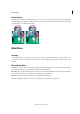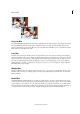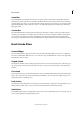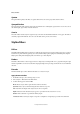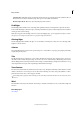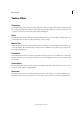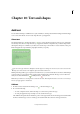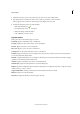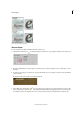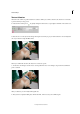Operation Manual
291
Last updated 9/13/2015
Chapter 10: Text and shapes
Add text
You can add text and shapes of different color, styles, and effects to an image. Use the Horizontal Type and Vertical Type
tools to create and edit text. You can create single-line text or paragraph text.
About text
Use the Horizontal Type ( )and Vertical Type ( )tools to create and edit text. The new text you type is entered in a
new text layer. You can create single-line text or paragraph text. Each line of single line text you enter is independent—
the length of a line grows or shrinks as you edit it, but it doesn’t wrap to the next line. To create a new line of text, press
Enter. Paragraph text wraps within the paragraph boundaries you specify.
You can use the type mask tools (Alt/Option-click the Type tool to change the current tool) to create a selection in the
shape of text. You can then create different effects and cutouts with the text.
Clicking in an image with a type tool puts the tool in edit mode so you can enter and edit text. You must commit changes
to the type before you can perform other operations, like selecting menu commands. The Type tool is in edit mode
when you see the Confirm button
and Reject button below the text.
Note: When you add text to an image that’s in indexed color mode, Photoshop Elements does not create a new text layer.
The text you type appears as masked text.
Add text
1 From the toolbar, select the Horizontal Type tool or the Vertical Type tool .
2 Do one of the following:
• To create a single line of text, click in the image to set an insertion point for the type.
• To create paragraph text, drag a rectangle to create a textbox for the type.
The small line through the I-beam marks the position of the type baseline. For horizontal type, the baseline marks
the line on which the type rests; for vertical type, the baseline marks the center axis of the type characters.