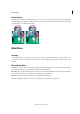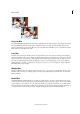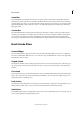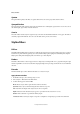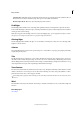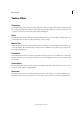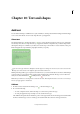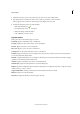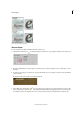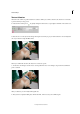Operation Manual
288
Effects and filters
Last updated 9/13/2015
Spatter
The Spatter filter replicates the effect of a spatter airbrush. You can set the spray radius and smoothness.
Sprayed Strokes
The Sprayed Strokes filter repaints a layer using its dominant colors with angled, sprayed strokes of color. You can set
the stroke length, spray radius, and stroke direction.
Sumi-e
The Sumi-e filter redraws a layer in a Japanese style, as if with a wet brush full of black ink on rice paper. The effect is
soft blurry edges with rich blacks. You can set stroke width, stroke pressure, and contrast.
Stylize filters
Diffuse
The Diffuse filter shuffles pixels in a selection to make the selection look less focused according to the option you select:
Normal moves pixels randomly, ignoring color values; Darken Only replaces light pixels with darker pixels; Lighten
Only replaces dark pixels with lighter pixels; and Anisotropic softens all pixels.
Emboss
The Emboss filter makes a selection appear raised or stamped by converting its fill color to gray and tracing the edges
with the original fill color. You can set the embossing angle, height, and a percentage for the amount of color within the
selection.
Extrude
The Extrude filter gives a three-dimensional texture to a selection or layer.
Apply the Extrude filter
1 In the Edit workspace, select an image, layer, or area.
2 Choose Stylize > Extrude from the Filter menu.
3 Set the following options and click OK:
Blocks Creates objects with a square front face and four side faces.
Pyramids Creates objects with four triangular sides that meet at a point.
Size Determines the length of the object’s base, from 2 to 255 pixels.
Depth Indicates how far the tallest object appears to protrude from the screen, from 1 to 255.
Random Gives each block or pyramid an arbitrary depth.
Level-based Makes each object’s depth correspond to its brightness—bright objects protrude more than dark.