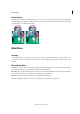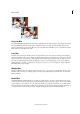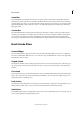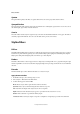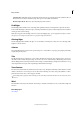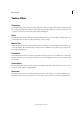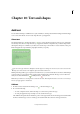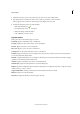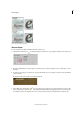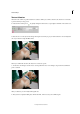Operation Manual
286
Effects and filters
Last updated 9/13/2015
Gaussian Blur
The Gaussian Blur filter quickly blurs a selection by an adjustable amount. Gaussian refers to the bell-shaped curve that
Photoshop Elements generates when it applies a weighted average to the pixels. The Gaussian Blur filter adds low-
frequency detail and can produce a hazy effect. You can set the blur radius in the filter options to determine how far the
filter searches for dissimilar pixels to blur.
Lens Blur
Lens Blur can be used to give the effect of narrower depth of field so that some objects in the image stay in the focus
and others are blurred. The portions of the image that are blurred and those that remain in focus depend on the layer
mask, saved selection, or transparency settings applied. The way the blur appears depends on the iris shape you choose.
Iris shapes are determined by the number of blades they contain. You can change blades of an iris by curving them
(making them more circular) or rotating them. Use the preview options to see how changing the settings in the Lens
Blur dialog affect your photograph.
Motion Blur
The Motion Blur filter blurs in a particular direction (from -360º to +360º) and at a specific distance (from 1 to 999).
The filter’s effect is analogous to taking a picture of a moving object with a fixed exposure time. You can set the blur
angle and distance.
Radial Blur
The Radial Blur filter simulates the blur of a zooming or rotating camera to produce a soft blur. The Amount option
controls the blur amount. Spin blurs along concentric circular lines and lets you specify a degree of rotation. Zoom blurs
along radial lines, as if zooming in on or out of the image and lets you specify an amount from 1 to 100. Blur quality
ranges from Draft for fast but grainy, results to Good and Best for smoother results, which are indistinguishable except
on a large selection. You can specify the origin of the blur by dragging the pattern in the Blur Center box.