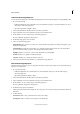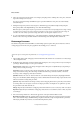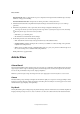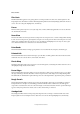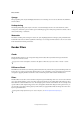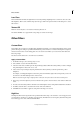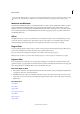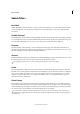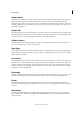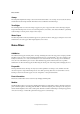Operation Manual
280
Effects and filters
Last updated 9/13/2015
Lens Flare
The Lens Flare filter simulates the light refraction caused by shining a bright light into a camera lens. You can set the
flare brightness, flare location, and flare shape (the lens type). Click in the preview window in the dialog box to set the
flare location.
Texture Fill
Note: The Texture Fill filter is not available in Photoshop Elements 12.
The Texture Fill filter uses a grayscale Photoshop image as a texture for an image.
Other filters
Custom filters
Custom filters let you design your own filter effect. With the Custom filter, you can change the brightness values of each
pixel in the image according to a predefined mathematical operation known as convolution. Each pixel is reassigned a
value based on the values of surrounding pixels. You can save the custom filters you create and use them with other
Photoshop images.
Use the Save and Load buttons to save and reuse custom filters.
Apply a Custom filter
1 In the Edit workspace, select an image, layer, or area.
2 Choose Other > Custom from the Filter menu.
3 Select the center text box, which represents the pixel being evaluated. Enter the value by which you want to multiply
that pixel’s brightness value, from -999 to +999.
4 Select a text box representing an adjacent pixel. Enter the value by which you want the pixel in this position
multiplied.
For example, to multiply the brightness value of the pixel to the immediate right of the current pixel by 2, enter 2 in
the text box to the immediate right of the center text box.
Note: To avoid turning the image completely white or black, the sum of the values in the matrix should equal 1.
5 Repeat steps 3 and 4 for all pixels you want to include in the operation. You don’t have to enter values in all the text
boxes.
6 For Scale, enter the value by which to divide the sum of the brightness values of the pixels included in the calculation.
7 For Offset, enter the value to be added to the result of the scale calculation.
8 Click OK. The custom filter is applied to each pixel in the image, one at a time.
High Pass
The High Pass filter retains edge details in the specified radius where sharp color transitions occur and suppresses the
rest of the image. (A radius of 0.1 pixel keeps only edge pixels.) The filter removes low-frequency detail in an image and
has an effect opposite to that of the Gaussian Blur filter.