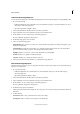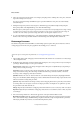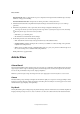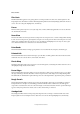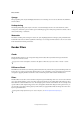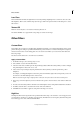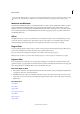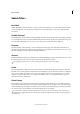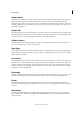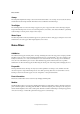Operation Manual
276
Effects and filters
Last updated 9/13/2015
6 Select exposed regions from the current source image by using the pencil tool. Change the source photo, and select
regions from this photo if necessary.
You can now view a final image with different regions copied from different source photos above the initially
s
elected final photo.
7 Change the transparency of these selected regions to blend them properly with the background by using the
Transparency Slider. Select Edge Blending to smoothen the blended edges.
Note: T
ransparency Slider affects only those regions that are selected from the currently displayed source image. Change
to a different source image if you want to change the transparency of the regions selected from the other images. It
remembers the value used for a particular image. If the slider is not changed, the default is set to 0.
8 To correct the alignment of multiple photos, select Advanced Option, and click the Alignment tool. Place three
markers in the source image and three markers in the final image, then click Align Photos. Click Done.
Photomerge Panorama
Use the Photomerge Panorama Guided Effect to stitch multiple pictures together. The pictures must have common,
overlapping regions from the scene photographed for the stitching process to work best.
For more tips on creating awesome panoramas, see Creating photomerge panoramas.
1 Select multiple images with overlapping content from the Photo Bin, and then choose Guided room > Photomerge
>
P
hotomerge Panorama.
2 In the Photomerge Panorama panel, from the Panorama Settings area, choose the pan motion / layout settings for
your images. Click the triangle to see the options available.
Auto Panorama Analyzes the source images and applies either a Perspective or Cylindrical layout, depending on
which produces a better photomerge.
Perspective Creates a consistent composition by designating one of the source images (by default, the middle
image) as the reference image. The other images are then transformed (repositioned, stretched, or skewed as
necessary) so that overlapping content layer is matched.
Cylindrical Reduces the “bow-tie” distortion that can occur with the Perspective layout by displaying individual
images as on an unfolded cylinder. Overlapping content is still matched. The reference image is placed at the center.
This is best suited for creating wide panoramas.
Spherical Aligns and transforms the images as if they were for mapping the inside of a sphere. If you have taken a
set of images that cover 360 degrees, use this for 360 degree panoramas. You might also use Spherical to produce
nice panoramic results with other file sets.
Collage Aligns the layers and matches overlapping content and transforms (rotate or scale) any of the source layers.
Reposition Aligns the layers and matches overlapping content, but does not transform (stretch or skew) any of the
source images.
3 Choose the Settings checkboxes to fine tune the appearance of the panorama that will be created.
Blend Images Together Finds the optimal borders between the images and creates seams based on those borders,
and to color match the images. With Blend Images Together turned off, a simple rectangular blend is performed.
This may be preferable if you intend to retouch the blending masks by hand.