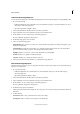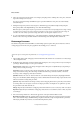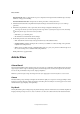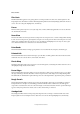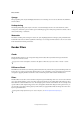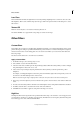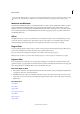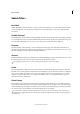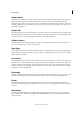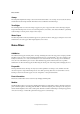Operation Manual
275
Effects and filters
Last updated 9/13/2015
Automatic Photomerge Exposure
You can select the required photos from Elements Organizer, and select and deselect the photos through the Photo Bin.
1 Do one of the following:
• In Elements Organizer, select a minimum of two and a maximum of ten photos, and in the Guided room, choose
Photomerge > Photomerge Exposure.
• Open the required files using File > Open.
1 Select Show Open Files In The Photo Bin to view all the opened files.
2 Select a minimum of two and a maximum of ten photos from the Photo Bin.
3 In the Guided room, choose Photomerge > Photomerge Exposure.
Photoshop Elements displays the selected photos.
4 In the Photomerge panel, select Automatic.
5 Select one of the following options:
Simple Blending This option does not allow you to change the Photomerge Exposure settings. Selecting this option
displays the merged photo.
Smart Blending Selecting this option enables you to adjust the settings using the sliders. You can view the final
photo based on the settings you provide. You can adjust the following settings:
Highlight Enables you to increase or decrease the details that are in the highlight.
Shadows Enables you to lighten or darken the shadows.
Saturation Enables you to change the intensity of the color.
6 After you get the desired result, click Done to complete Photomerge Exposure.
Manual Photomerge Exposure
Note: For Photomerge Exposure, if you are using photos that have been taken with your flash on, then manual Photomerge
Exposure is the default mode.
1 Do one of the following:
• In Elements Organizer, select a minimum of two and a maximum of ten photos and select Photomerge >
Photo
merge Exposure.
• Open the required files using File > Open.
1 Select Show Open Files In The Photo Bin to view all the opened files.
2 Select a minimum of two and a maximum of ten photos from the Photo Bin.
3 In the Guided room, choose Photomerge > Photomerge Exposure.
Photoshop Elements displays the selected photos.
4 In the Photomerge panel, select Manual.
The first image in the Photo Bin is displayed as the source photo. You can select an image from the Photo Bin as the
fi
nal photo.
5 Set the following:
Show Strokes Click to show your Pencil strokes in the source image.
Show Regions Click to reveal the selected regions in the final image.