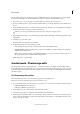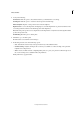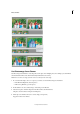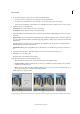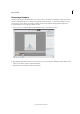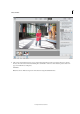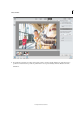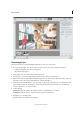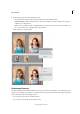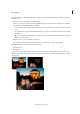Operation Manual
272
Effects and filters
Last updated 9/13/2015
Photomerge Faces
Use Photomerge Faces to combine multiple facial features to create one composite face.
1 Do one of the following to select the face images you want to use as source images for Photomerge Faces:
• In Elements Organizer, select the face image photos.
• Open the face image photos.
2 In the Guided room, choose Photomerge > Photomerge Faces.
3 Pick a face photo as your base image, and drag it from the Photo Bin to the Final window.
4 Click another image in the Photo Bin, and click the Alignment tool. Place the three alignment markers on the eyes
and mouth on the source image and the final image, and click Align Photos.
5 Click other photos in the Photo Bin (color coded to help you keep track). Use the Pencil tool to mark the areas that
you would like to merge into the final photo. To fine-tune the final image, use the Pencil tool to add additional
content, or the Eraser tool to remove content.
6 Set the following:
Show Strokes Click this option to show the Pencil strokes you marked in the source image.
Show Regions Click this option to reveal the selected regions in the final image.
7 Click Next to go to the Share panel.
Or click Cancel to discard all the current changes.