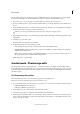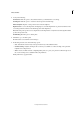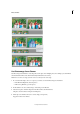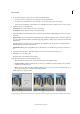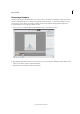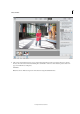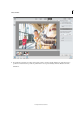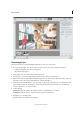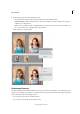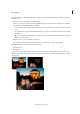Operation Manual
266
Effects and filters
Last updated 9/13/2015
5 Set any of the following:
Show Strokes Click this option to show the Pencil strokes you marked in the source image.
Show Regions Click this option to reveal the selected regions in the final image.
Advanced Options Expand or collapse this arrow for Advanced Options.
Alignment Tool To correct the alignment of multiple photos, click the Alignment Tool, place three markers in the
source image and three markers in the final image, then click Align Photos.
Note:
Photomerge Group Shot uses auto alignment. Use the Alignment Tool only if the automatic alignment didn’t
produce the expected result.
Pixel Blending Click this option to blend pixels.
6 Click Next to go to the Share panel.
Or click Cancel to discard all the current changes.
7 In the Share panel choose from the following options:
• Save / Save As: Preserve the newly-created panorama in any of the available formats.
• Continue editing - In Quick / In Expert: Choose where you would like to continue working on the panorama -
in Quick mode or Expert mode.
• Share - Facebook / Flickr / Twitter / SmugMug Gallery: Choose to place your panorama online through one of
the social or sharing services available in Photoshop Elements.
Finally, click Done to apply the effect.