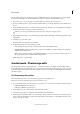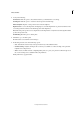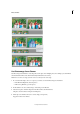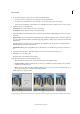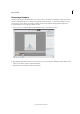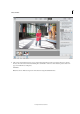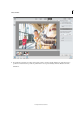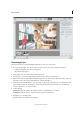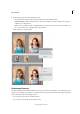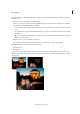Operation Manual
265
Effects and filters
Last updated 9/13/2015
The Zoom Burst effect creates the illusion of motion, with attention drawn to the central object in your photograph.
This effect can, generally, be produced manually by zooming in on an object, while the shutter is open.
1 Use the Crop tool, to crop your image in a way that enables your primary object to be in focus .
2 Use the Zoom Burst button, to apply a selective radial blur effect to your image. This effect provides the illusion of
motion.
3 Use the Add Focus Area button, to add an area of focus on the image. This button provides a gradient tool. Drag the
gradient tool on the part of image you want to bring in focus.
Add more focus areas if you would like more than one portion of the photo to appear in focus.
4 Use the Apply Vignette button to automatically apply a vignetted effect. This helps to intensify the appearance of the
Guided Edit.
5 Click Next to go to the Share panel.
Or click Cancel to discard all the current changes.
6 In the Share panel choose from the following options:
• Save / Save As: Preserve the newly-created panorama in any of the available formats.
• Continue editing - In Quick / In Expert: Choose where you would like to continue working on the panorama -
in Quick mode or Expert mode.
• Share - Facebook / Flickr / Twitter / SmugMug Gallery: Choose to place your panorama online through one of
the social or sharing services available in Photoshop Elements.
Finally, click Done to apply the effect.
Guided mode - Photomerge edits
The Guided mode provides you with guided edits - a wizard-like interface to accomplish certain predefined effects.
Each guided edit has an associated image. As you move the mouse horitontally over the image, the portion to the left
of the slider displays the image before the effect is applied. The portion to the right of the slider displays the image after
the effect is applied.
Use Photomerge Group Shot
Use Photomerge Group Shot to create the perfect group photo from multiple photos.
Note: F
or best results, pick multiple images from the same photo session.
1 Do one of the following to select the group photos you want to use as source images for the Photomerge Group Shot:
• In Elements Organizer, select the photos.
• In Photoshop Elements, open the photos.
2 In the Guided room, choose Photomerge > Photomerge Group Shot.
3 Select the best group photo, and drag it from the Photo Bin to the Final window.
4 Click other photos in the Photo Bin (color coded to help you keep track). Use the Pencil tool to mark areas that you
want to merge into the final photo. To fine tune the final image, use the Pencil tool to add additional content, or the
Eraser tool to remove content.