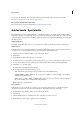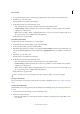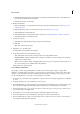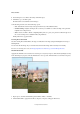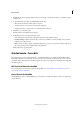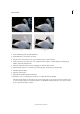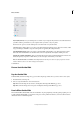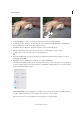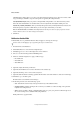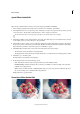Operation Manual
264
Effects and filters
Last updated 9/13/2015
Speed Effect Guided Edit
Infuse an object with the illusion of motion and speed using the Speed Effect Guided Edit.
1 Select an image in the Photo Bin, and then choose Guided room > Fun Edits > Speed Effect.
2 Use the Quick Selection Tool to select the portion of the image or an object in your picture that you want to provide
a sense of motion to. Use the Add or Subtract buttons to add to or refine your selection.
Use the Brush Size slider to select large objects quickly or select smaller objects more carefully.
3 Click Add Speed Effect to introduce the illusion of a moving object. If the object is not exactly horizontal or vertical,
use the Angle control to provide a direction to the speed effect.
4 Click Add Focus Area to remove portions of the effect applied. For example, if the effect is applied to the image in
the projection path of a selected object, paint that path. The effect should noticeably reduce in that area of the image.
Repeat until the speed effect is only in the regions you would like it to appear.
5 Click Refine Effect, and then add or remove the motion blur effect to the selected objects.
• The Size slider controls the thickness of swathes drawn.
• The Opacity slider controls the density of swathes drawn. Choose to make the motion starkly apparent or subtle.
6 Click Next to go to the Share panel.
Or click Cancel to discard all the current changes.
7 In the Share panel choose from the following options:
• Save / Save As: Preserve the newly-created panorama in any of the available formats.
• Continue editing - In Quick / In Expert: Choose where you would like to continue working on the panorama -
in Quick mode or Expert mode.
• Share - Facebook / Flickr / Twitter / SmugMug Gallery: Choose to place your panorama online through one of
the social or sharing services available in Photoshop Elements.
Finally, click Done to apply the effect.
Zoom Burst Effect Guided Edit