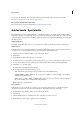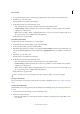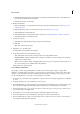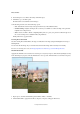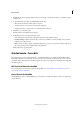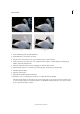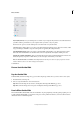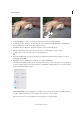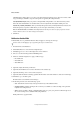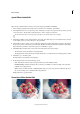Operation Manual
263
Effects and filters
Last updated 9/13/2015
The JPEG Options dialog allows you to select some advanced image formatting options. If you don't want to make
any special changes, click OK to accept the settings that are applied by PhotoShop Elements.
C (In Quick) & D (In Expert) Take your picture to the Quick Edit or Expert Edit rooms. This means that you have
make edits in the Guided Edit room and then make some more adjustments in the Quick and Expert rooms.
E (Facebook), F (Flickr), & G (Twitter( Share your freshly edited picture with your family and friends on Facebook or
Twitter. Or upload you pictures to Flickr where you can create photo albums that you can share.
Note: For Facebook, Flickr, and Twitter, PhotoShop Elements will ask you to allow it to post your pictures to their
websites. However, this is a one-time activity for each of them.
7 Click Done.
Reflection Guided Edit
In Guided Edit, choose a predefined reflection effect and apply it to an image in a few steps.
For best results, avoid skipping a step or performing the steps in a random order.
1 In Guided mode, select Reflection.
2 Click Add Reflection to create an inverted duplicate layer.
3 Click Eydropper tool, to choose the background color for reflection.
4 Choose a color from the image and click Fill Background.
5 Click one of the following buttons to apply a reflection type:
• Floor Reflection
• Glass Reflection
• Water Reflect ion
6 (Optional) Adjust the intensity of reflection.
7 (Optional) Click Add Distortion to distort the reflection in a realistic way.
8 (Optional) Click Crop Tool to remove unnecessary areas.
9 (Optional) Click Gradient Tool and drag a gradient line from the bottom of the reflection to the bottom of the image.
10 Click Next to go to the Share panel.
Or click Cancel to discard all the current changes.
11 In the Share panel choose from the following options:
• Save / Save As: Preserve the newly-created panorama in any of the available formats.
• Continue editing - In Quick / In Expert: Choose where you would like to continue working on the panorama -
in Quick mode or Expert mode.
• Share - Facebook / Flickr / Twitter / SmugMug Gallery: Choose to place your panorama online through one of
the social or sharing services available in Photoshop Elements.
Finally, click Done to apply the effect.