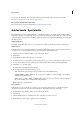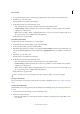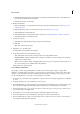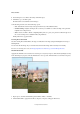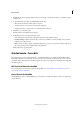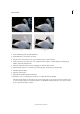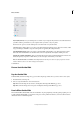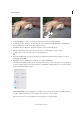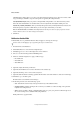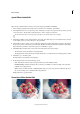Operation Manual
262
Effects and filters
Last updated 9/13/2015
1 Click Small, Medium, or Large, to select the size of the tiles that your photo will be sliced into.
2 To make the puzzle look real, you can select a few tiles to be out of their intended place. Click Select Puzzle Piece
Button, and then click on a tile in the puzzle. The tile is selected.
3 Click Extract Piece to displace the selected tile. The Move Tool is automatically selected.
4 Drag the selected tile around to any location on the canvas, or use the handles to rotate or scale it.
Repeat steps 2, 3, and 4, to extract and move around multiple tiles.
5 (Optional) Click Eraser Tool to remove any unnecessary artifacts that may have been introduced as a result of
applying this Guided Edit.
6 Click Next to move to the Share panel or Cancel to close Pop Art Guided Edit.
The Share panel is displayed to the right of your picture. In this panel, you can save the picture at the same location
or save it as another picture. You can take the picture to the Quick Edit or Expert Edit rooms. You can also share the
picture one Facebook, Flickr, or Twitter.
A (Save) & B (Save As) Save your edited picture to a folder on your computer. If you have not saved the edits before,
you will be asked to pick a folder on your computer where you want to save your picture.
Use the Save As option to save the edited picture to another folder or by another name.