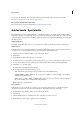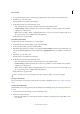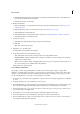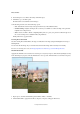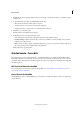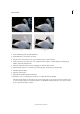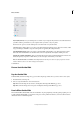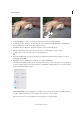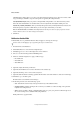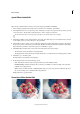Operation Manual
261
Effects and filters
Last updated 9/13/2015
A (Save) & B (Save As) Save your edited picture to a folder on your computer. If you have not saved the edits before,
you will be asked to pick a folder on your computer where you want to save your picture.
Use the Save As option to save the edited picture to another folder or by another name.
The JPEG Options dialog allows you to select some advanced image formatting options. If you don't want to make
any special changes, click OK to accept the settings that are applied by PhotoShop Elements.
C (In Quick) & D (In Expert) Take your picture to the Quick Edit or Expert Edit rooms. This means that you have
make edits in the Guided Edit room and then make some more adjustments in the Quick and Expert rooms.
E (Facebook), F (Flickr), & G (Twitter( Share your freshly edited picture with your family and friends on Facebook or
Twitter. Or upload you pictures to Flickr where you can create photo albums that you can share.
Note: For Facebook, Flickr, and Twitter, PhotoShop Elements will ask you to allow it to post your pictures to their
websites. However, this is a one-time activity for each of them.
11 Click Done.
Picture Stack Guided Edit
Pop Art Guided Edit
In Guided Edit, transform an image into pop art in three simple steps. What’s more, you have a choice of two styles.
1 In Guided mode, select Pop Art.
2 Choose a style and follow the onscreen instructions:
Style A Convert the image mode, add color, and duplicate the image with different pop colors.
Style B Posterize the image, add a neon glow, and duplicate the image with different pop colors.
Puzzle Effect Guided Edit
The new Puzzle Effect Guided Edit creates the visual effect of a photograph being created by putting together pieces of
a puzzle. With the Guided Edit, you can extract a few pieces of the puzzle from their slots, and move them around to
simulate the feel of an unfinished puzzle