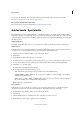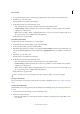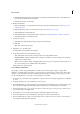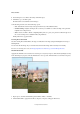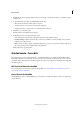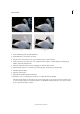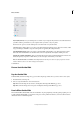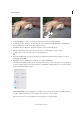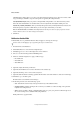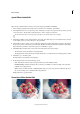Operation Manual
260
Effects and filters
Last updated 9/13/2015
1 In the Guided Edits panel, select Out Of Bounds.
2 Click Add Frame to add a frame to the image.
3 Drag the corners of the frame to leave a part of the main subject outside the frame.
4 Add a perspective by pressing Control + Alt + Shift (Command + Option + Shift in Mac OS) and dragging the
handles of the frame. Click Commit.
5 Adjust the width of the frame border by dragging the boundaries. Click Commit.
6 Using the Quick Selection tool, select the part of the image that should extend outside the frame.
7 Click Out of Bounds Effect.
8 (Optional) Add a shadow.
9 (Optional) Click Add A Background Gradient.
10 Click Next to move to the Share panel or Cancel to close Out of Bounds Guided Edit.
The Share panel is displayed to the right of your picture. In this panel, you can save the picture at the same location
or save it as another picture. You can take the picture to the Quick Edit or Expert Edit rooms. You can also share the
picture one Facebook, Flickr, or Twitter.