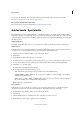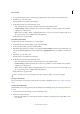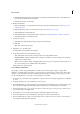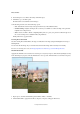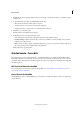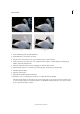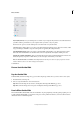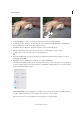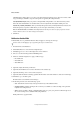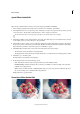Operation Manual
259
Effects and filters
Last updated 9/13/2015
3 Click Modify Focus Area and then click and drag across the image to specify the areas that you would like to appear
in sharp focus.
4 To experiment with more effects, click Refine Effect and modify:
• Blur: Increase the intensity of blur applied to the photo.
• Contrast: Increases or decreases the contrast levels of the photo.
• Saturation: Increases or decreases the color saturation levels of the photo
5 Click Next to go to the Share panel.
Or click Cancel to discard all the current changes.
6 In the Share panel choose from the following options:
• Save / Save As: Preserve the newly-created panorama in any of the available formats.
• Continue editing - In Quick / In Expert: Choose where you would like to continue working on the panorama -
in Quick mode or Expert mode.
• Share - Facebook / Flickr / Twitter / SmugMug Gallery: Choose to place your panorama online through one of
the social or sharing services available in Photoshop Elements.
Finally, click Done to apply the effect.
Guided mode - Fun edits
The Guided mode provides you with guided edits - a wizard-like interface to accomplish certain predefined effects.
Each guided edit has an associated image. As you move the mouse horitontally over the image, the portion to the left
of the slider displays the image before the effect is applied. The portion to the right of the slider displays the image after
the effect is applied.
Old Fashioned Photo Guided Edit
For more information on the features used in this Guided Edit, see Using the Effects panel , Specify the opacity of a
layer, and About Levels adjustments.
Out of Bounds Guided Edit
The Out Of Bounds option in Guided Edit helps you add a frame to an image and display a selected part of the image
outside the frame.