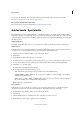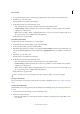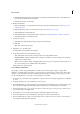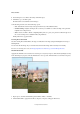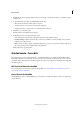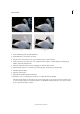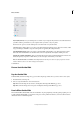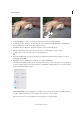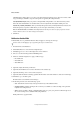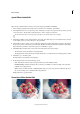Operation Manual
258
Effects and filters
Last updated 9/13/2015
8 Use the Sharpen tool to enhance the clarity of the final output.
9 Click Next to go to the Share panel.
Or click Cancel to discard all the current changes.
10 In the Share panel choose from the following options:
• Save / Save As: Preserve the newly-created panorama in any of the available formats.
• Continue editing - In Quick / In Expert: Choose where you would like to continue working on the panorama -
in Quick mode or Expert mode.
• Share - Facebook / Flickr / Twitter / SmugMug Gallery: Choose to place your panorama online through one of
the social or sharing services available in Photoshop Elements.
Finally, click Done to apply the effect.
Tou ch Up Ph oto Guided E d it
Use the Touch Up Photo Guided Edit to fix (large or small) flaws in an image (using the Healing Brush or the Spot
Healing Brush).
You can view the after image only, or view both the before and after images either vertically or horizontally.
For more on correcting color casts, see Fix large imperfections or Remove spots and small imperfections.
Tilt-Shift Guided Edit
Apply the tilt-shift effect to focus attention on certain aspect or object in your photo, while selectively taking focus away
from other things in your photo. The tilt-shift effect also causes a pseudo-miniature effect to be formed on the photo.
1 Open a photo, and in the Guided Edits panel click Photo Effects > Tilt-Shift.
2 Click Add Tilt-Shift to apply the basic effect to the photo. The photo will appear blurred out.