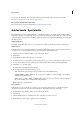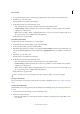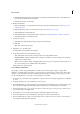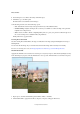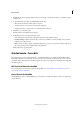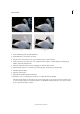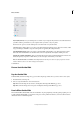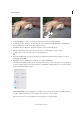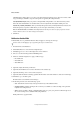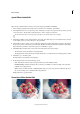Operation Manual
257
Effects and filters
Last updated 9/13/2015
b Click Reveal Original. When the original skin is revealed from beneath the blurred skin, use the Blur brush to
brush in the smooth skin where it is required.
c Click Increase Contrast to add clarity.
3 Enhance facial features.
a Click Spot Healing Tool to fix small flaws. For help with using the Spot Healing brush, see Remove spots and
small imperfections.
b Click Red Eye Removal Tool to precisely remove red eye. See Precisely remove red eye.
c Click Brighten Eyes to brighten the eyes.
d Click Darken Eyebrows to darken the eye lashes and eye brows. See Quickly lighten or darken isolated areas.
e Click White Teeth Tool to brighten the smile.
4 Add special touch-ups.
a Click Add Glow. Adjust the sliders until you achieve the desired results.
b Click Slim.
Note: Each click intensifies the effect.
5 Click Next to go to the Share panel.
Or click Cancel to discard all the current changes.
6 In the Share panel choose from the following options:
• Save / Save As: Preserve the newly-created panorama in any of the available formats.
• Continue editing - In Quick / In Expert: Choose where you would like to continue working on the panorama -
in Quick mode or Expert mode.
• Share - Facebook / Flickr / Twitter / SmugMug Gallery: Choose to place your panorama online through one of
the social or sharing services available in Photoshop Elements.
Finally, click Done to apply the effect.
Restore Old Photo Guided Edit
Photographs, over time, may get damaged due to the effects of the weather, quality of paper, or neglect. After
digitization of a damaged photograph, various tools can be used to restore the image to remove cracks, discoloration,
smudges, or other imperfections. The Restore Old Photo guided edit takes you through a step-by-step process, and
presents you with all the tools you need to restore an image in one workflow.
1 Use the Crop (C) tool and the rotate cropping frame to decide on the section of the photograph that you would like
to restore.
2 Use the Spot Healing tool to repair smaller spots, lines, and tears.
3 Use the Healing Brush tool to heal a damaged part of an image with an undamaged section of the same photograph.
Press Alt + Click a suitable part of the image, and then drag the portion to the damaged part of the image.
4 Use the Clone Stamp tool to copy one part of an image to another. To repair portions, press Alt + click the source
area, and then drag on the damaged area.
5 Use the Blur tool to smooth the areas where there is undesirable granulation of the photo.
6 Use the Dust Remover tool to heal smaller lines, dust impressions, and other imperfections.
7 Use the available buttons to apply corrections related to levels, contrast, and color. You can also convert the photo
into a black and white image in a single click.