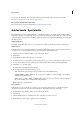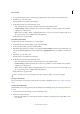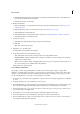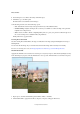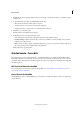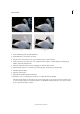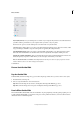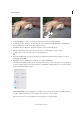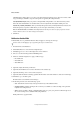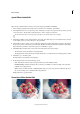Operation Manual
256
Effects and filters
Last updated 9/13/2015
5 To customize the blur for the rest of the image, drag the Blur slider until you achieve the desired blur effect.
6 Click Next to go to the Share panel.
Or click Cancel to discard all the current changes.
7 In the Share panel choose from the following options:
• Save / Save As: Preserve the newly-created panorama in any of the available formats.
• Continue editing - In Quick / In Expert: Choose where you would like to continue working on the panorama -
in Quick mode or Expert mode.
• Share - Facebook / Flickr / Twitter / SmugMug Gallery: Choose to place your panorama online through one of
the social or sharing services available in Photoshop Elements.
Finally, click Done to apply the effect.
Orton Effect Guided Effect
The Orton effect provides a dreamy effect to your photographs.
1 In Guided mode, from the Photo Effects section, click Orton Effect.
2 In the Create Orton Effect panel, click Add Orton Effect.
3 Edit the following parameters according to your requirements:Increase BlurSpecifies the amount of blur in the out-
of-focus layer.Increase NoiseAdds noise to the blurred layer.Apply BrightnessIncreases brightness of the blurred
layer.
4 Click Next to go to the Share panel.
Or click Cancel to discard all the current changes.
5 In the Share panel choose from the following options:
• Save / Save As: Preserve the newly-created panorama in any of the available formats.
• Continue editing - In Quick / In Expert: Choose where you would like to continue working on the panorama -
in Quick mode or Expert mode.
• Share - Facebook / Flickr / Twitter / SmugMug Gallery: Choose to place your panorama online through one of
the social or sharing services available in Photoshop Elements.
Finally, click Done to apply the effect.
Use the zoom option in the editor to identify how the effect is applied to different areas of the photograph.
Recompose Guided Edit
For more information on the features used in the Recompose Photo Guided Edit, see Recompose a photo in Guided
mode.
Perfect Portrait Guided Edit
In Guided Edit, create a perfect portrait by removing blemishes and enhancing various parts of the image with easy-to-
use tools.
1 In Guided mode, from the Touchups section, click Perfect Portrait.
2 Enhance the texture of the skin.
a Click Apply Smart Blur to smoothen the skin and remove wrinkles. For information about Smart Blur controls,
see
Smart Blur.