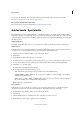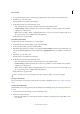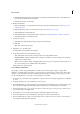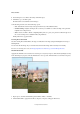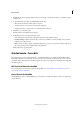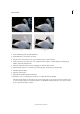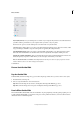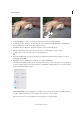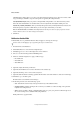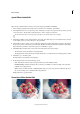Operation Manual
255
Effects and filters
Last updated 9/13/2015
You can view the after image only, or view both the before and after images either vertically or horizontally.
For more on correcting color casts, see Correcting color casts.
The Saturated Slide Film Effect Guided Edit
For more information on saturation adjustment, see Adjust saturation and hue.
Guided mode - Special edits
The Guided mode provides you with guided edits - a wizard-like interface to accomplish certain predefined effects.
Each guided edit has an associated image. As you move the mouse horitontally over the image, the portion to the left
of the slider displays the image before the effect is applied. The portion to the right of the slider displays the image after
the effect is applied.
Depth of Field effect
The Depth of Field effect allows you to focus on selected areas of the image by blurring out the rest of the image.
Simple method
In this method, a copy of the background layer is created and a uniform blur applied to it. Choose selected areas that
you want to focus on. You can customize the degree of blur applied to the rest of the image.
1 In Guided mode, from the Photo Effects section, click Depth of Field.
2 Click Simple.
3 Click Add Blur. A uniform blur appears across the image.
4 To define areas of focus, click Add Focus Area and drag the cursor across areas of the image you want to focus on.
5 To customize the blur for the rest of the image, drag the Blur slider until you achieve the desired blur effect.
6 Click Next to go to the Share panel.
Or click Cancel to discard all the current changes.
7 In the Share panel choose from the following options:
• Save / Save As: Preserve the newly-created panorama in any of the available formats.
• Continue editing - In Quick / In Expert: Choose where you would like to continue working on the panorama -
in Quick mode or Expert mode.
• Share - Facebook / Flickr / Twitter / SmugMug Gallery: Choose to place your panorama online through one of
the social or sharing services available in Photoshop Elements.
Finally, click Done to apply the effect.
Custom method
In this method, you choose the objects you want to focus on using the quick selection tool. The blur is applied to
unselected areas of the image. You can customize the degree of blur applied to the rest of the image.
1 In Guided mode, from the Photo Effects section, click Depth of Field.
2 Click Custom.
3 Click the Quick Selection tool and move over areas of the image you want to focus on.
4 Click Add Blur. A uniform blur is applied to the rest of the image.