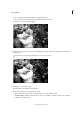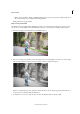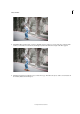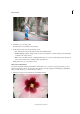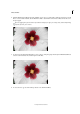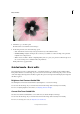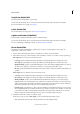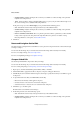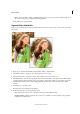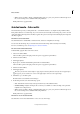Operation Manual
254
Effects and filters
Last updated 9/13/2015
• Share - Facebook / Flickr / Twitter / SmugMug Gallery: Choose to place your panorama online through one of
the social or sharing services available in Photoshop Elements.
Finally, click Done to apply the effect.
Guided mode - Color edits
The Guided mode provides you with guided edits - a wizard-like interface to accomplish certain predefined effects.
Each guided edit has an associated image. As you move the mouse horitontally over the image, the portion to the left
of the slider displays the image before the effect is applied. The portion to the right of the slider displays the image after
the effect is applied.
The Enhance Colors Guided Edit
Use the Enhance Colors Guided Edit to enhance the hue, saturation, and lightness in an image.
You can view the after image only, or view both the before and after images either vertically or horizontally.
For more on enhancing colors, see Adjusting color saturation and hue.
The Lomo Camera Effect Guided Edit
In Guided Edit, apply the effect of the Lomo camera.
1 Select Lomo Camera Effect.
The Lomo Effect panel on the right provides the options to apply the required effects.
2 Click Lomo Camera Effect.
3 Click Apply Vignette.
1 Open a photo, and in the Guided Edits panel click Lomo Camera Effect.
The Lomo Effect panel on the right provides the options to apply the required effects.
2 Click Lomo Camera Effect.
3 Click Apply Vignette.
Each time you click Lomo Camera Effect or Apply Vignette, Photoshop Elements intensifies the last applied effect.
At any point, you can click Reset to remove all the applied effects and restore the original image.
4 Click Next to go to the Share panel.
Or click Cancel to discard all the current changes.
5 In the Share panel choose from the following options:
• Save / Save As: Preserve the newly-created panorama in any of the available formats.
• Continue editing - In Quick / In Expert: Choose where you would like to continue working on the panorama -
in Quick mode or Expert mode.
• Share - Facebook / Flickr / Twitter / SmugMug Gallery: Choose to place your panorama online through one of
the social or sharing services available in Photoshop Elements.
Finally, click Done to apply the effect.
The Remove A Color Cast Guided Edit
Use the Remove a Color Cast Guided Edit to correct color casts in an image.