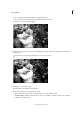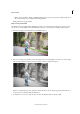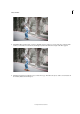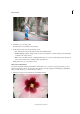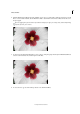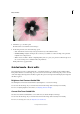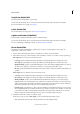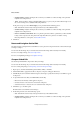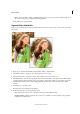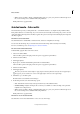Operation Manual
253
Effects and filters
Last updated 9/13/2015
• Share - Facebook / Flickr / Twitter / SmugMug Gallery: Choose to place your panorama online through one of
the social or sharing services available in Photoshop Elements.
Finally, click Done to apply the effect.
Vignette Effect Guided Edit
Treat your photo with the vignette effect to emphasize the importance of a person, group, or object, at the center of the
photograph.
1 Open a photo, and in the Guided Edits panel click Photo Effects > Vignette Effect.
2 Select Black or White, to specify the color of the vignette you want to apply.
3 Use the Intensity slider to specify how intense (dark or light) you want the vignette to be.
4 Click Refine Shape to fine-tune the edge (Feather slider) and size (Roundness) of the vignette. For the Feather slider,
a smaller pixel value indicates a harder, sharper edge, whereas, a larger value indicates a softer, thicker edge. For the
Roundness slider, negative values cause an exaggerated vignette effect, and positive values cause a less visible
vignette.
5 Click Next to go to the Share panel.
Or click Cancel to discard all the current changes.
6 In the Share panel choose from the following options:
• Save / Save As: Preserve the newly-created panorama in any of the available formats.
• Continue editing - In Quick / In Expert: Choose where you would like to continue working on the panorama -
in Quick mode or Expert mode.